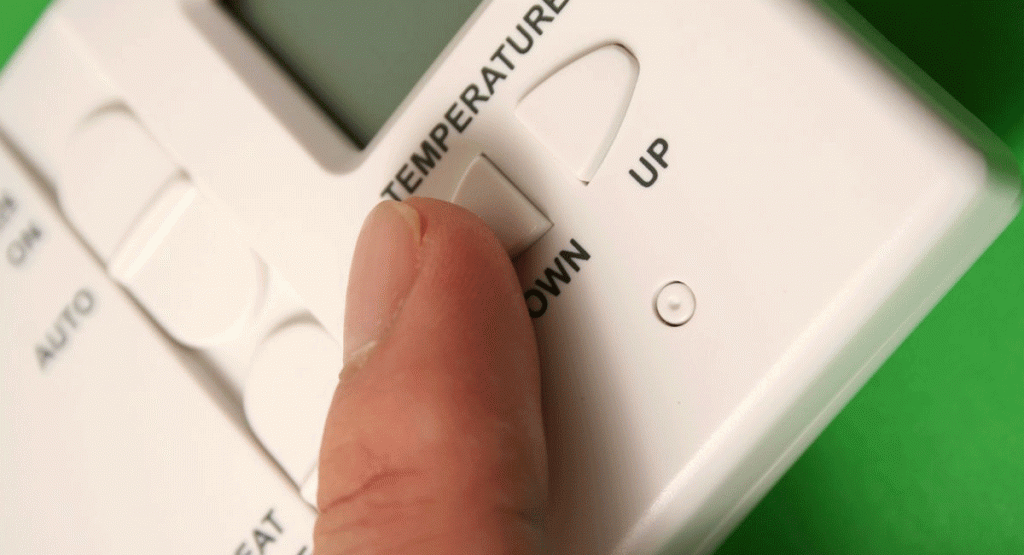The carrier infinity thermostat can make you feel comfortable by enabling you to make adjustments to your heating and cooling system from a centralized device. Not only that, but you can control UV lamps and humidifiers using the thermostat.
These thermostats have LCDs that can give you an alert whenever a component of your HVAC unit isn’t working. However, keep in mind that you will need to remove the warning after the HVAC malfunction has been taken care of. The only way to do this is to reset your carrier infinity thermostat.
How Does a Carrier Infinity Thermostat Work?
Infinity is more of an all-encompassing intelligent system that uses smart controls to save energy. This smart system works well with air conditioners, heat pumps, gas furnaces, and air purifiers from the same brand.
The system uses Carrier Wi-Fi to synchronize your home’s needs. For instance, your house’s overall temperature, heating schedule, humidity level, and display the weekly weather conditions. You can also specify who can change your thermostat’s settings and access energy reports to help you utilize energy efficiently.
This intelligent system also consists of communicating components, including infinity control (programmable thermostat), the FE fan coil, a 2-stage AC, and other infinity packaged products that use four wires connected to an ABCD connector to communicate.
The fan coils work at different speeds, enabling them to control your house’s ventilation, level of humidity, and air quality.
Resetting a Carrier Infinity Thermostat
There are different carrier infinity thermostats, but we will focus on the touchscreen and manual versions. Before going through this entire process, you should always make sure to check your thermostat’s user manual first.

Steps for Touch Screen Carrier Thermostat
Access the Service Menu
The touchscreen version contains a control panel that includes all settings. To access it, click and hold the service icon until the blue “Carrier” logo goes green.
The service menu contains subcategories including:
- Equipment summary
- Installation
- Set-up
- Thermostat
Go to the Thermostat Menu
This is a subsection of the service menu divided into:
- Program Schedule
- User Settings
- Install Settings
- Last 10 Events
Resetting each of these will bring a different result. If you’re sure about resetting the entire thermostat menu, then select “Yes” on all four and save. This setting will revert the thermostat to its settings when you purchased it.
Resetting the User Settings and Program Scheduling is okay because you can change these settings frequently depending on the current weather and your air temperature preferences. Resetting the last ten events and “Install” settings can be a big problem that may cause your thermostat to go off.
Remember that your thermostat tells your HVAC unit when to click on or off. Resetting the install settings means it can’t work yet, so you might need to contact your HVAC technician to help it refresh.
Resetting the Program Schedule
The program schedule contains your preferred temperature settings and your set schedules. Resetting this reverts the schedule to manufacturer default settings. Once you reset the program schedule, the time and date will be refreshed. Remember that you can’t set your preferences without this setting.
Your “Comfort Profiles” determines how your infinity system behaves. This option should be next to Schedules, Vacations, and Reminders and will let you assess your temperature and fan profile, humidity and fresh air, as well as window protection settings.
Setting Up the Temperature and Fan Profile
This setting helps you set your preferred home temperature at set times. On this menu are three subcategories: “Fan,” “Cool to,” and “Heat to”. The “Fan” option adjusts the fan’s speed. The infinity thermostat also lets you decide how your infinity System will behave when you’re away, awake and asleep.
Setting Up Humidity and Fresh Air
This setting depends on whether you have a humidifier already in place. This setting is part of your Comfort Profiles options. When you choose this subsection, you should see the following four options:
- Heating humidity
- Cooling humidity
- Heating fresh air
- Cooling fresh air
These options will help you set your humidity preferences when your air conditioning is in heating or cooling mode.
Steps for Manual Carrier Infinity Thermostat
Access the Accessory Status
You can access this menu by holding the left side button for 3 seconds. This brings the Accessory menu, and here you’ll find all Infinity System accessories connected to the thermostat.
Individual Reset
Press the scroll button and go through all the accessories. Choosing “Filter” and pressing “Reset” will reset your air filter. The option “Hum. Pad” will reset your humidifier pad, and “UV lamps” option will reset the lamps. These can’t be reset all at once, so you’ll have to reset one accessory and confirm with “Yes” before moving to the next.
Exit “Accessory Status” by pressing the “Exit” button.
Unlocking Your Carrier Infinity Thermostat
The “Lock mode” is protective for your HVAC unit settings. Since a carrier thermostat is Wi-Fi controlled, you can easily change its settings from devices, such as phones and tablets.
You may need to unlock your thermostat before changing any settings, which includes before resetting your thermostat. To reset your thermostat, make sure to do the following:
- Go to your carrier infinity thermostat’s control panel
- Click on “MODE”
- Press this button for about 5 seconds and then “Up” and “Down” buttons simultaneously
- Your thermostat should change from “LOCKED” mode to “UNLOCKED”
- Now you can change the settings
Conclusion
We hope this article has taught you more about smart infinity systems and the different settings available in their carrier thermostats. You should also know how to reset a manual carrier infinity thermostat and its touchscreen counterpart.
Make sure that you remember how to deal with the “LOCK” mode that secures your HVAC settings, that way you don’t risk those with no access privileges getting into your system!